Work in Your Native Language: Quick AI-Powered Setup for Multilingual Business Software with Ragic

You and your team speak English. Yes, sure. But the comfort when you can see a button in your own language (imagine seeing “Opslaan” instead of “Save,” or “새로 추가” instead of “New”), the whole interface in a language you or your team think in, it could give you two things: confidence and speed.
Business runs beyond English. Everyone shines brightest in the language they’re most comfortable with. When your team can use a system in a language they actually think in—from Arabic to Portuguese to Bahasa Melayu—they don’t have to double-check every click. They don’t need to copy-paste error messages into Google Translate to figure out what went wrong. They know exactly what happens and what to do next.
These two things—confidence and speed—come when your system is made for your team, and one way to do it is to have it in your team’s native language. That’s exactly what Ragic UI Translation feature helps you do.
What is Ragic UI Translation Feature?
Ragic is a no-code database builder that allows users without any coding background to build their own system, to help them digitize their business process, no matter if it’s a full-fledged ERP system or a simple project management system for personal use. The UI Translation feature lets SYSAdmins (the system builder) translate every interface element—menus, buttons, labels—into any language, no coding needed.
Unlike other SaaS platforms that force you to adapt to their language limitations, Ragic hands you the reins to make your business software, such as ERP, CRM, SCM, or HRIS systems, feel native to your team, creating a workspace where everyone thrives, reducing errors, and ensuring everyone in your team feels valued and included.
How to Set Up
Here’s how to make Ragic work in your language:
1. Click the hamburger icon (☰) in the top-left corner of your Ragic page
2. Go to Account Setup → UI Translations
3. Choose your target language (like Arabic, Portuguese, etc.)
4. Pick the section you want to translate
You’ll see green text fields where you can edit the interface text. It might look overwhelming at first. But don’t worry, you don’t need to know how to code. You’re just editing words. And it’s a one-time effort that can seriously change how your team uses the system.
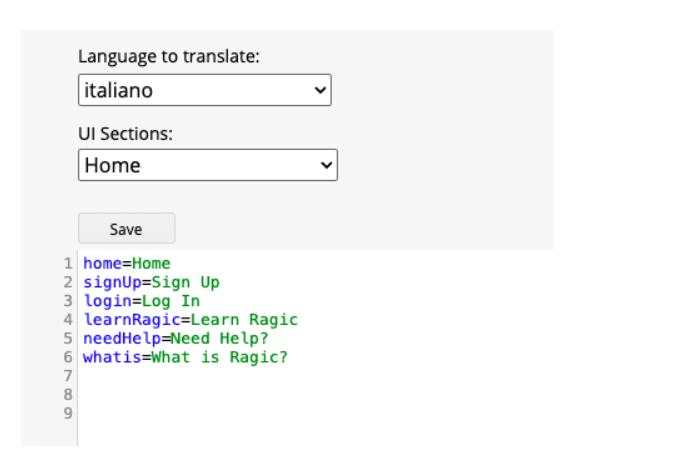
Practical Tips
AI prompt to make translating faster
Here’s a little shortcut: use AI to speed things up.
Copy and paste this prompt into your favorite AI tool:
(Insert the interface strings you want to translate here)”.
It would look something like this:
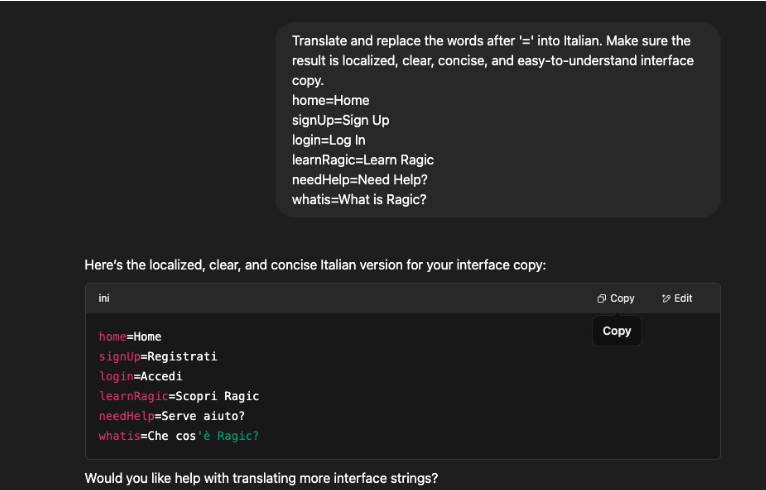
That’s it. Once the AI gives you the translation, just copy the full string and paste it back into Ragic. Click save.
In the UI sections dropdown menu, you’ll find 29 UI sections you can translate. But don’t let that number overwhelm you. You don’t need to do everything at once. Start with the parts your team sees every day—like the homepage or sidebar. Then take it one section at a time. Just reuse the same AI prompt for each, and follow the same steps.
Make it yours
Every company has its own lingo. One of our warehouse clients replaced the word “Approval” with “Run it up”—because that’s how their team talks.
With Ragic’s UI Translation, you’re not just localizing into a language—you’re making the system sound like your team. Use your internal terms. Make it feel familiar.
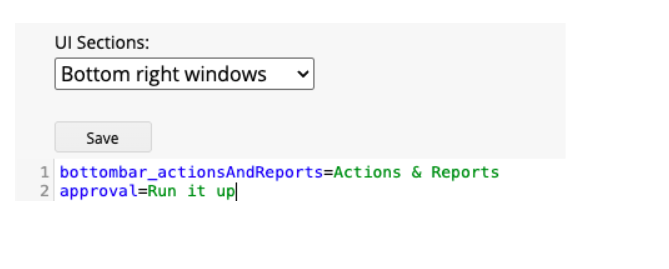
Category: Talking Ragic > Learn Ragic



